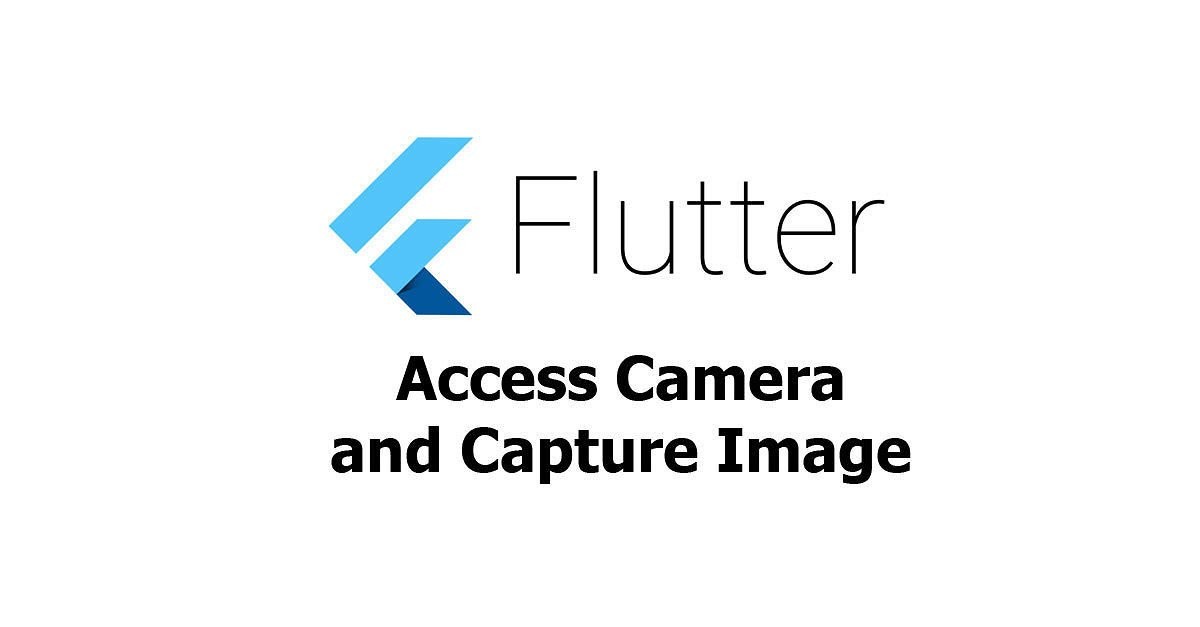
Camera Access in Flutter
To add images from the camera in flutter, we’ll use the image_picker package. For this, you’ll need to use your real device.
Follow the below steps to display the images from the camera:
Step 1: Create a new flutter application.
flutter create
Step 2: Delete the default code from the main.dart file.
Step 3: Add the dependency to your pubspec.yaml file:

Step 4: Use the below code in the main.dart file :
main.dart:
- Dart
|
Output:
When no image is selected, it will result:

When the button is tapped, the mobile’s camera will be opened to capture the image as shown below:
When the image is captured, it will be displayed on the screen as shown below:

Explanation:
- Import image_picker package.
- Create async selectFromCamera() function and await for camera image.
- After loading the image from the camera, the image will be displayed on the screen.
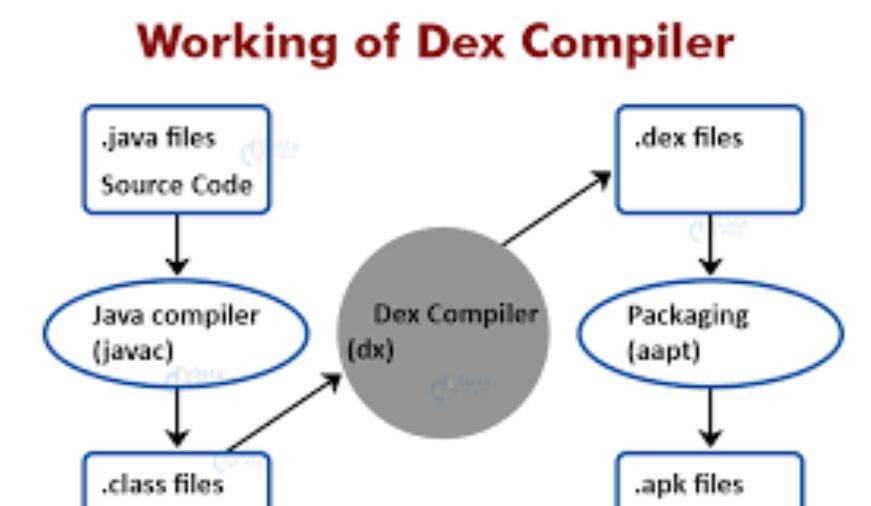
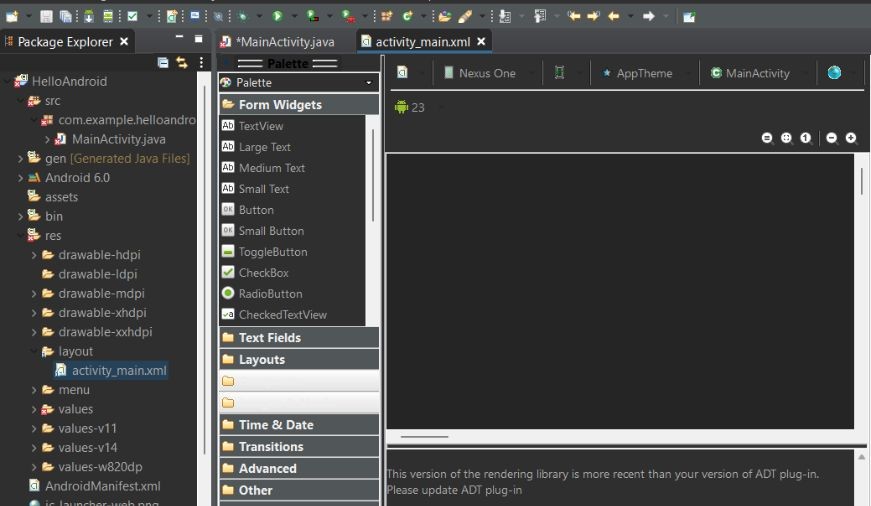
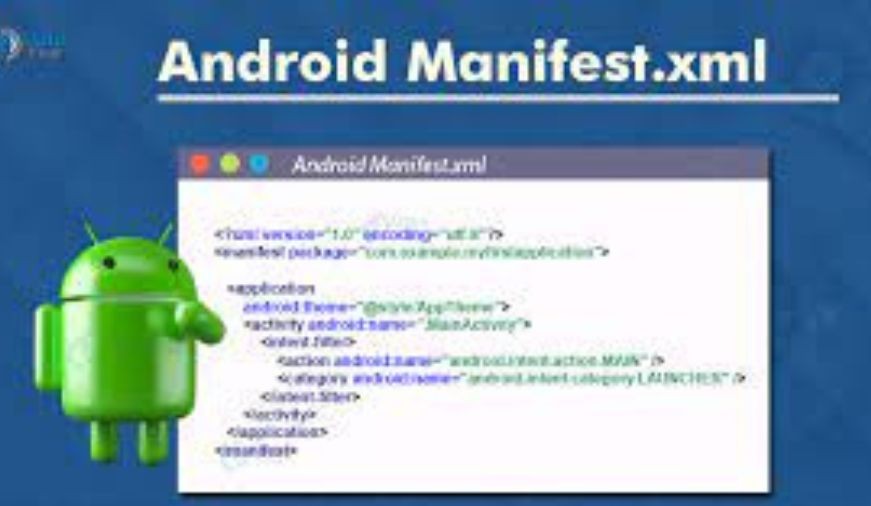
0 comments