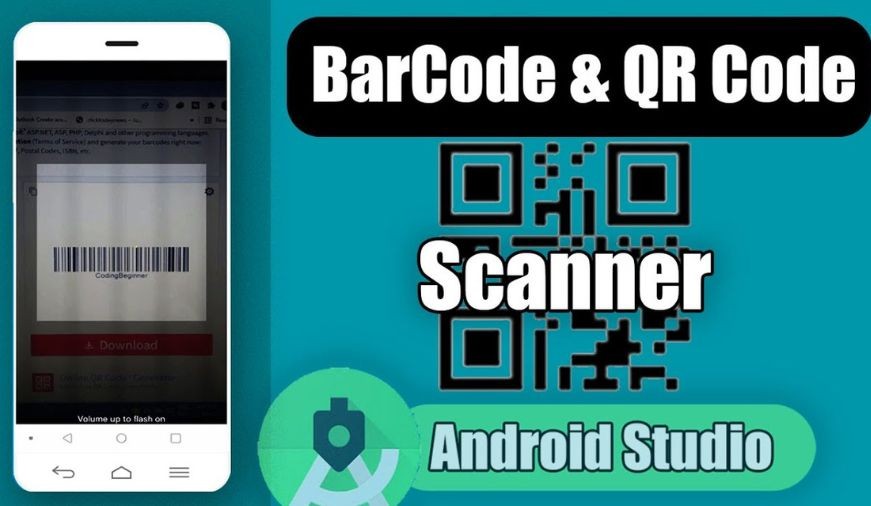
How i can Android QR Code / Barcode Scanner
A QR code or barcode scanner is sometimes required in an android application. There are various ways to scan the QR code programmatically:
- Using a web-based API solution:
The QR code or barcode is uploaded to the server, and the result is returned by the server.
- Using a web-based application:
The camera is accessed to scan the QR code or barcode and the result is returned.
- By Integrating the Mobile Vision API of Google Play Service.
Android QR Code Scanner Example:
In the below example, we will use the Mobile Vision API of Google Play Service to scan the QR code that supports the below formats of the barcode.
- 1D barcodes: EAN-8, UPC-A, EAN-13, EAN-8, UPC-E, Code-93, Code-128, Code-39, Codabar, ITF.
- 2D barcodes: QR Code, Data Matrix, AZTEC, PDF-417.
activity_main.xml:
In the activity_main.xml file, we will write the below code.
build.gradle:
In the build.gradle file, we will add the Google Mobile Vision API.
implementation 'com.google.zxing:core:3.2.1' implementation 'com.journeyapps:zxing-android-embedded:3.2.0@aar' |
MainActivity.java:
In the MainActivity.java file, we will add the code to call the ScannedBarcodeActivity.java class, on the button click.
import androidx.appcompat.app.AppCompatActivity;
import android.content.Intent;
import android.os.Bundle;
import android.util.Log;
import android.view.View;
import android.widget.Button;
import android.widget.TextView;
import android.widget.Toast;
import com.google.zxing.integration.android.IntentIntegrator;
import com.google.zxing.integration.android.IntentResult;
public class MainActivity extends AppCompatActivity {
Button btnBarcode;
TextView textView;
@Override
protected void onCreate(Bundle savedInstanceState) {
super.onCreate(savedInstanceState);
setContentView(R.layout.activity_main);
btnBarcode = findViewById(R.id.button);
textView = findViewById(R.id.txtContent);
btnBarcode.setOnClickListener(new View.OnClickListener() {
@Override
public void onClick(View v) {
IntentIntegrator intentIntegrator = new IntentIntegrator(MainActivity.this);
intentIntegrator.setDesiredBarcodeFormats(intentIntegrator.ALL_CODE_TYPES);
intentIntegrator.setBeepEnabled(false);
intentIntegrator.setCameraId(0);
intentIntegrator.setPrompt("SCAN");
intentIntegrator.setBarcodeImageEnabled(false);
intentIntegrator.initiateScan();
}
});
}
@Override
protected void onActivityResult(int requestCode, int resultCode, Intent data) {
IntentResult Result = IntentIntegrator.parseActivityResult(requestCode, resultCode, data);
if (Result != null) {
if (Result.getContents() == null) {
Toast.makeText(this, "cancelled", Toast.LENGTH_SHORT).show();
} else {
Log.d("MainActivity", "Scanned");
Toast.makeText(this, "Scanned -> " + Result.getContents(), Toast.LENGTH_SHORT).show();
textView.setText(String.format("Scanned Result: %s", Result));
}
} else {
super.onActivityResult(requestCode, resultCode, data);
}
}
} |
AndroidManifest.xml:
In the AndroidManifest.xml file, we will add the below code that includes these uses-features and uses permissions.
File: AndroidManifest.xml:
|
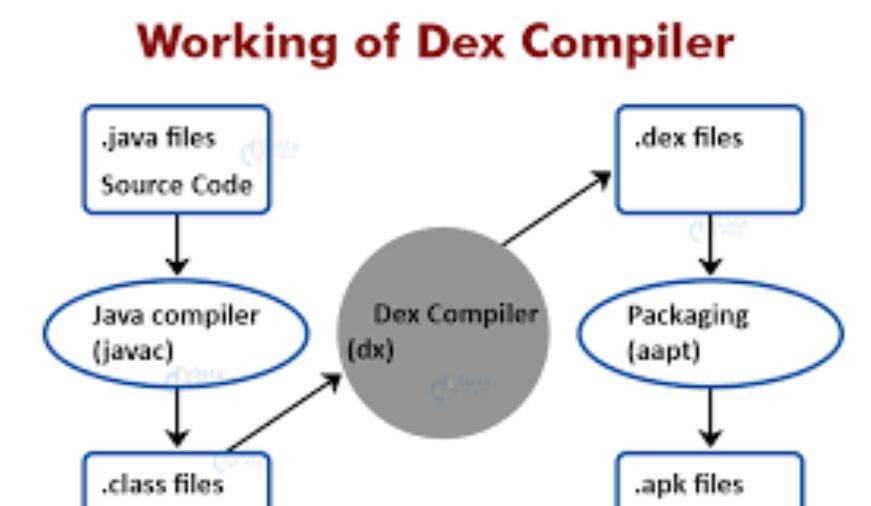
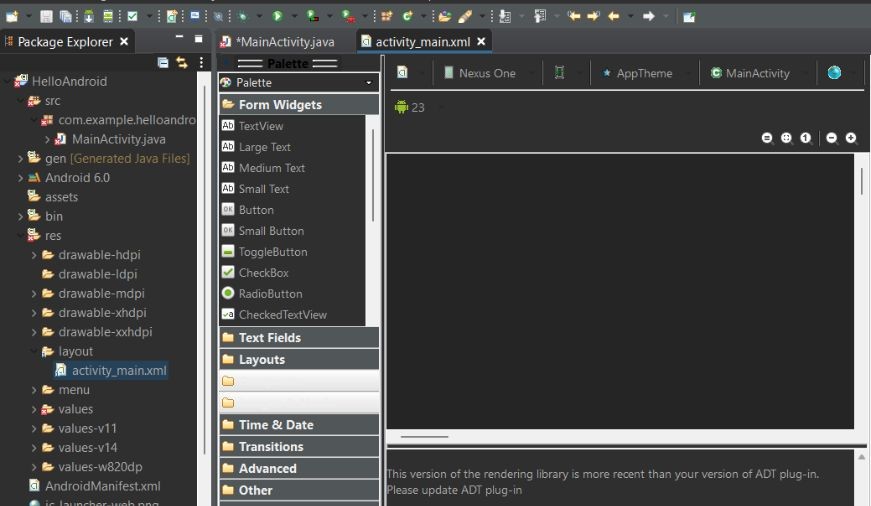
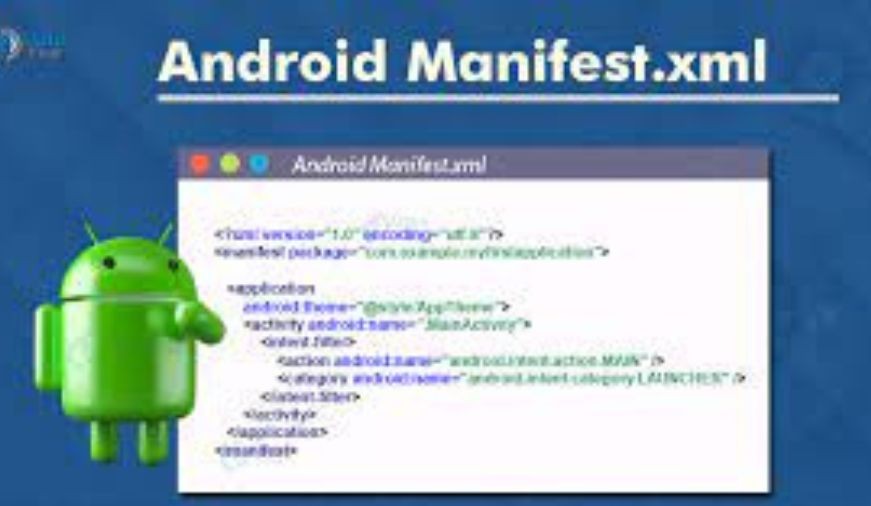
0 comments